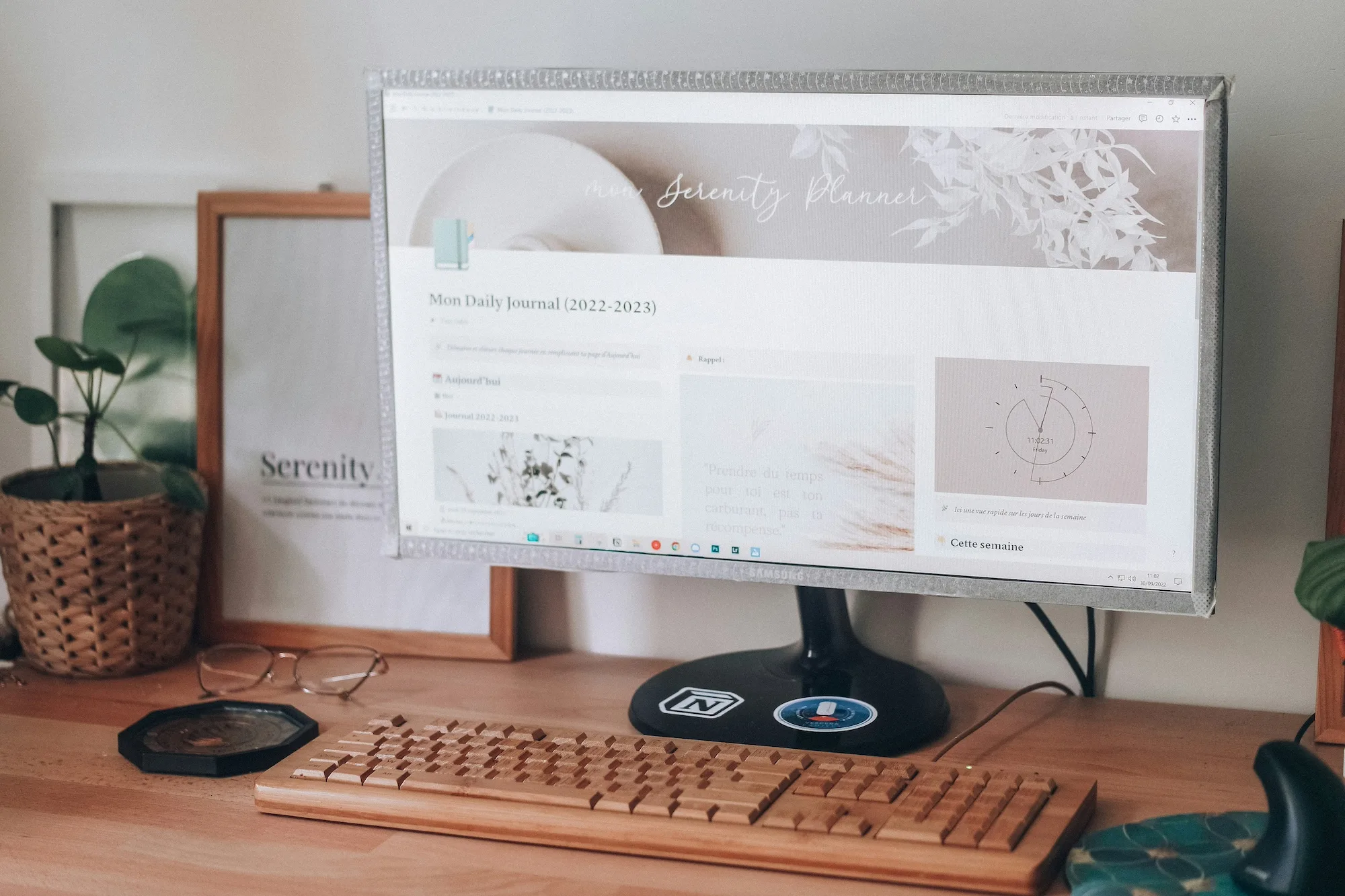In this article, we’re going to demystify everyones favourite productivity tool – Notion.
We’ll delve into how Notion works, how to get started and share tips on how to use it effectively.
Why we love Notion
In the hustle and bustle of today’s fast-paced world, we are continually seeking ways to carve out time for personal growth while also staying organised with managing our day-to-day responsibilities.
Inevitably, the pressing question becomes: how does one efficiently balance self-development and productivity without compromising one for the other?
Luckily, we have numerous tools at our disposal that can help us streamline our tasks.
Having tried just about everything, Notion was what allowed us here at Being Her Collective to finally get on track!
It was a game-charger for us, offering a one-stop solution that bridged the gap between our desire to grow personally and our need to be productive.
What is Notion?
Notion is an all-in-one digital workspace tool where you can write, plan, collaborate and get organised.
It blends note-taking, project and task management, database handling, and more, which makes it a compelling choice for women invested in their personal and professional growth.
Imagine taking the best features from other productivity tools and rolling them all into one—that’s Notion.
You can create notes and documents, manage tasks with a Kanban board (just like Trello), build comprehensive spreadsheets (akin to Excel), and set up a detailed wiki (like Confluence) to store all your knowledge. Notion also supports images, bookmarks, code snippets, video embeds and audio files.
The best thing about Notion is its flexibility and versatility.
It allows users to create individual pages for various needs such as task lists, notes, databases and more.
It’s no wonder Notion has been incredibly popular among entrepreneurs, teams, students and individuals.
But that flexibility and versatility can be a roadblock when you first open Notion.
We won’t lie to you, there is a learning curve.
There’s so much you can do that it becomes a little overwhelming trying to figure out how to do something.
But once you push past that and understand the best way for you, then Notion can be an incredibly helpful daily tool for you.
How to get started with Notion?
Begin by creating a free account on the Notion website, which will set up a new workspace. Everything you do in Notion takes place in a workspace.
On the left, you’ll find the expandable sidebar which is your navigation system. This is where you’ll find all the pages and databases you create.
You can nest pages within each other to keep everything structured and organised. You’ll also find settings and other options within the control panel part of this sidebar.
On the right, you’ll find the editor. This is the content area for everything you create.
At the top of this, you’ll find the control menu. This is where you’ll see the breadcrumb navigation, share options, a way to favourite your current page and a menu that shows editorial options and actions for the current page.
Create your first page on Notion
Blocks
Notion allows you to create individual pages. As the most basic level, pages are similar to digital documents.
There are no folders in Notion. Instead, you can add sub-pages or even sub-sub-pages.
Use the ‘+ Add a page’ button to add a new page and give it a name. You can also choose an icon and cover image for the page.
You’ll notice you get a set of options. For now, select an empty page.
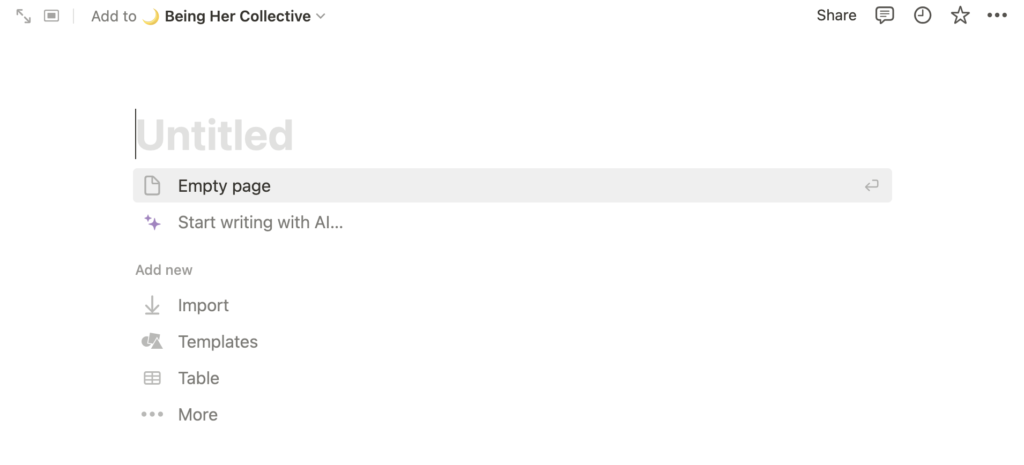
Use the arrows on the top left to open the page in a full page.
Extra tip: We like to click the three dots on the upper right for the editor menu and turn on full width and small text to give us a little extra room on our page.
Clicking into the editor, you can start writing just like you were in a document. By doing this, you’ve just created a text block.
The core element of Notion is the block.
Every piece of content you add is considered a block. Typing “/” will bring up a menu showing you all of the possible blocks.
Basic blocks include text, headings, checklists, bullet points, quotes, callouts and more.
We also have media blocks like videos and images. Embed blocks like YouTube videos and Google Drive files. As well as other in-line and advanced blocks.
Databases
We also have databases, this is where Notion becomes really powerful!
Databased are like super spreadsheets.
They are made up of a collections of pages.
And every item you enter into your database can be opened as its own editable page.
You can create inline database (appear within the current page) or dedicated full-page databases (appear as its own page).
Within your database, you can also add multiple customisable properties.
Properties allow you to label and contextualise your content. You can also filter or sort the items based on rules you set for the properties.
For example, if you were creating a database to track all the book you were reading you could create properties to track your start date, finish date, category of the book, progress of the book and so on.
Each database you create can have multiple database views. Views display the information in different ways – such as a table, board, calendar, list, gallery or timeline.
- Table: Shows items in rows and columns
- Board: Shows items in grouped columns (think of a Kanban Board)
- Timeline: Sorts items based on date (think of a Gantt chart)
- Calendar: Shows items on a traditional calendar
- List: Shows items as a simple list
- Gallery: Shows items as cards
As well as displaying the information is different ways, you can also show or hide properties for that view. For example, if you had a daily habit tracker database you could create a calendar view that displays your items (pages) based on the date they were created.
Databases take some getting used to, so don’t worry if you can’t wrap your head around them right away.
Setup your Notion Pages
Now that you have an understanding of what Notion can do, let’s get you started with a Dashboard and explore some steps on how to adapt it to your needs.
Step 1: Set up your main “Dashboard”
Start by creating a new page—consider this your personal dashboard, headquarters or home base.
Use the ‘+ Add a page’ button, give it a name, and select a cover image or emoji to personalise it.
Step 2: Create pages for different areas
Now that you have a main page, add some subpages that are dedicated to different areas of your life.
These could include personal development, career, hobbies, health, fitness, reading, personal finance, and so on.
Step 3: Populate each page
This step is where you add blocks according to your requirements. You might add text, to-do lists, bullet lists, headings, quotes, dividers, links, images, videos or even embedded web content.
You might even want to experiment with create a database! For instance, you could create a to-do list using a table or board database. Or create a Habit Tracker using a table or calendar database.
Notion allows you to personalise your workspace to your heart’s content. This includes changing the font, colours, and adding custom emojis or icons to your pages.
It’s your workspace—make it reflect you and your aspirations.
Step 4: Create your system
Leverage Notion’s extensive range of templates for different use cases, such as task management, note-taking, project planning, personal wiki and more.
Or build your own system of templates according to your needs and re-use them frequently, this can save you time and ensure consistency.
Step 5: Review
Regularly review your pages for continued relevance. Archive old information, update plans and goals, and add new insights as you learn and grow. This reassessment is crucial to stay aligned with your evolving self-development journey.
Essential Tips for Beginners
Learn keyboard shortcuts
Notion features a variety of keyboard shortcuts for various purposes, such as “@” for mentioning a page or “/” for bringing up the block menu. You can find a list of them here.
Leverage linked databases
Linked databases lets you view and filter data from a main database in multiple places without duplicating it. This feature is especially useful for managing large projects or monitoring progress across different areas of your life.
Create a playground
Set up a dedicated page that has multiple subpages that will allow you to experiment. Notion offers a wide array of templates and we recommend testing out a couple to understand how all of the different elements of Notion work together. We found this the best way to learn!
Simplify the system
Don’t get tempted to create complex systems or pages with numerous nested pages. While it may seem impressive at first, it can create more work to maintain and become overwhelming quickly. Keep your system as simple and streamlined as possible to save time and avoid stress.
Notion can serve as a single, central hub for all your tasks, ideas, goals, and aspirations.
It’s more than just a productivity app—it’s a complete and valuable system for self-improvement, productivity management, and life organisation all rolled into one.
The power of Notion lies in consistent usage, find a system that works for you and put it to use!
Want to learn more? Check out their dedicated learning space for tutorials and getting started videos.